When we Outlook configuration, we have no major problems. The user has no mail yet, or contacts you want to preserve. But a number of reasons can lead us to have to make a new configuration of an email, when there is information that should not be missed.
not lose user data is not a complicated Terea, if we consider what part of the PC is stored information that we need to keep.
not lose user data is not a complicated Terea, if we consider what part of the PC is stored information that we need to keep.
A) PST files
In PST files are stored mails, contacts, calendar items, etc., Which are taken from the mail server to be stored locally. By default are saved in the location
C: \\ Users \\ USERNAME \\ AppData \\ Local \\ Microsoft \\ Outlook
(For Windows Vista)
C: \\ Documents and Settings \\ USERNAME \\ Local Settings \\ Application Data \\ Microsoft \\ Outlook
(For Windows XP)
These files can be in another location, to look where we follow the steps as shown in Figure 1
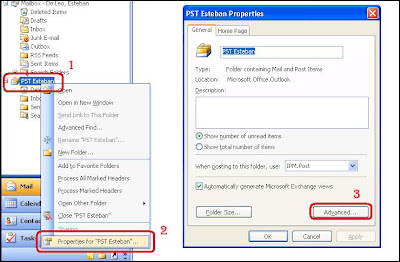
Figure 1
the 1st right-click the PST file listing folders in Mailbox.
2nd in the Start menu, select "Properties for" the PST.
The 3rd Press "Advanced" to see where the file is located (Figure 2).
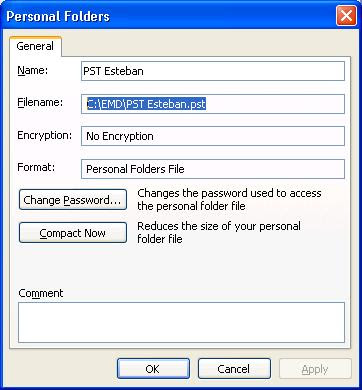
Figure 2
In our example, the file "PST Esteban.pst" is in the folder "C: \\ EMD"
To connect to our new installation of Outlook, go to the menu and select:
File-> Open-> Outlook Data File
B) NK2 files
Figure 3 shows a very interesting feature of Outloook. When you start typing a name, we suggest completing the mail.
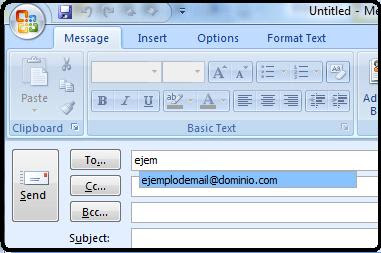 Figure
Figure 3
This information is stored in a file with an NK2 always in the same place, depending on the OS of our PCs.
C: \\ Users \\ USERNAME \\ AppData \\ Roaming \\ Microsoft \\ Outlook
(For Windows Vista)
C: \\ Documents and Settings \\ USERNAME \\ Application Data \\ Microsoft \\ Outlook
(For Windows XP)
(For Windows Vista)
C: \\ Documents and Settings \\ USERNAME \\ Application Data \\ Microsoft \\ Outlook
(For Windows XP)
To NK2 archives use the new facility, we simply copy the appropriate folder, and rename the Outlook profile name you created.